Login at the self-order terminal (SOT) with QR-Code from the webshop profile
What At the self-order terminal (SOT), customers can log in with their account via QR code scan or code to use vouchers, loyalty points and subscriptions. Where Admin: Store > Stores > Edit > Self-service terminal > Allow customer login. Webshop: Login > Profile > "Scan QR code to login" or "MyCode". SOT: Login. |
For this function, the Webshop version 2 is needed.
Description
The login at the self-order terminal (SOT) allows customers to connect their accounts to access exclusive features such as redeeming vouchers, earning loyalty points, and utilizing active subscriptions. The login process is user-friendly and can be completed either by scanning a QR code or by entering a numeric code.
Instructions for setting up in the Admin
1. Login into the admin panel. Super admin user permissions are required.
2. Navigate to Admin: Store > Stores.
3. Edit your store with click on the pencil icon "Edit".
4. Go to the tab "Self service terminal".
5. Activate the setting "Allow customer login". Switch to "Yes" for activating the login.
6. Save your settings with "Save".
Additional note: SIDES needs to style the login page for the self-order terminal (SOT).
How to use in the SOT
1. On your self-order terminal, choose if you want to eat here or for take out.
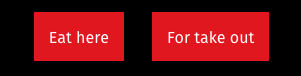
2. Choose if you want to order with or without login.
3. To log in to the self-order-terminal, log in or register to your webshop account via mobile or app.
4. Tab on "Scan QR Code to login" or "MyCode" in your profile.
5. Scan the QR code on the self-order terminal scanner or enter the numeric code to log in to the self-order terminal.
6. Once you have scanned the QR code at the self-order terminal, you will be logged in automatically.
If you use the numerical code, tap on "Login" afterwards.
7. You have been successfully logged in.
Related Articles
Redeem loyalty points at the self-service terminal (SOT)
What By redeeming loyalty points at the self-service terminal (SOT), customers have the opportunity to redeem their accumulated points for discounts. Where Admin: Incentives > Loyalty settings > Customer account required to receive loyalty points. ...Recommendation for setting up the payment terminal for the S22+/S30 self-order terminal (SOT)
What Recommendations for setting up the Stripe Reader S700 payment terminal for the S22+/S30 self-order terminal (SOT). Thank you for choosing the S22+/S30 SOT (Self-Ordering Terminal) for your business! If you also order the Stripe Reader S700 ...Activate kiosk mode on the self-service terminal (SOT)
What Enabling kiosk mode on self-order terminals (SOT) and disabling swipe gestures in Google Chrome. Where Admin: Store > Stores > Edit > Cash registers. Google Chrome: Three dots > Save and share > Create shortcut. Create a self-service terminal If ...S22+/S30 self-order terminal installation instructions for wall mounting
What Installation instructions for wall mounting for the S22+/S30 self-order terminal. Preparations a. Extension screws M8*60mm 4pcs (Note: After testing, it has been determined that for S22+/S30 kiosk units, the use of M8*60mm expansion screws are ...Kitchen processing of cash payments at the self-service terminal after completion of payment
What With this setting, cash orders at the self-service terminal (SOT) are only sent to the kitchen manager and printed after the payment process has been completed, so that only fully paid orders appear in the kitchen. Where Admin: Store > Stores > ...