Topping groups
Topping groups are “collections” of toppings. These are displayed in the POS, in the webshop or in the SOT, for example. Topping groups are assigned to the item in the item configuration under the Toppings tab - topping groups can always be activated separately for any number of different items.
Topping group in the webshop:
Topping group in the webshop:
Topping group in the POS:
Topping group in the SOT/Self-Service-Terminal (example):
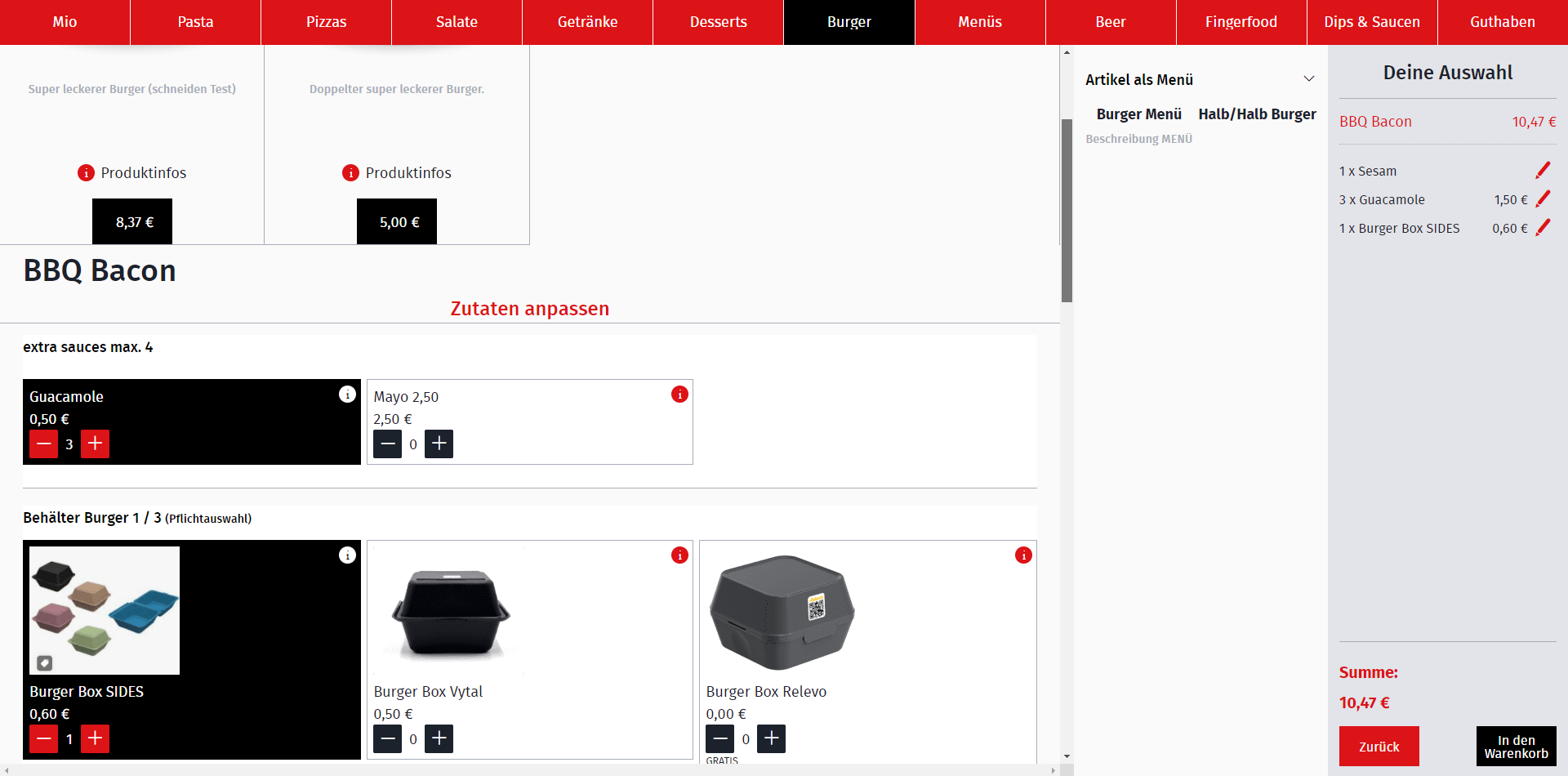
1. Step:
First select here whether the selection is mandatory or not for automatic topping selection. If this option is activated, the customer must select a topping from this group (=“mandatory selection”).
If you activate “free topping group”, this topping group is free of charge for the customer, even if a price has been entered for the individual topping.
The option “Only show with webshop login:” only shows this group in the webshop/app when the customer is logged in.
Enter the display name in the “Name of the topping group” field.
In the “Internal name of the topping group” field, enter the internal name (not visible to customers in the system).
The sort index determines the position of the topping group in relation to the other topping groups. 0 would be the first position.
You can use the “Min. number for individual sales:” option to specify the minimum number of toppings the customer must select from a topping group for a product - it does not matter whether they are the same toppings or different toppings in the topping group. The same applies to the option “Min quantity for menu sales:” for products in menus. Entering a value in at least one of the two fields also activates the option “Mandatory selection for automatic topping selection” (“Mandatory selection”) - information about this is also provided at the setting.
You can use the “Max. number for individual sales:” option to specify the maximum number of toppings the customer can select from a topping group for a product - it does not matter whether they are the same toppings or different toppings from the topping group. The same applies to the “Max number for menu sales:” option for products in menus.
By selecting the color, you determine the button color of the toppings in the POS.
In the webshop you can choose between two display options, list or images. If you select images, images are displayed with the individual toppings. These must first be uploaded and saved at the toppings in the item configuration.
At the bottom you can also select the “Order entry channels” and “Order exit channels” for which the topping group should be available (“possale” are orders from the “SelfService [terminal]”).
At the bottom you can also select the “Order entry channels” and “Order exit channels” for which the topping group should be available (“possale” are orders from the “SelfService [terminal]”).
2. Step:
Once you have set up all the settings, save once and edit the topping group. You now have another tab “Article”. Select the relevant toppings that you want to have in the topping group.
Related Articles
Half/half topping
What A half/half topping is a variant in which different toppings are spread on one half of a product, e.g. the left half of a pizza is Pizza Salami and the right half is Pizza Funghi. Where Admin: Item > Item. Overview There are two possible ...Topping swap
The topping exchange is intended to give customers a discount on the respective item or shopping cart by deselecting ingredients, or to allow them to select a different topping in exchange. The different variants are presented below. Important: In ...Item creation (basic) only with commodity groups and sales items
What In order for the sales items and commodity groups to be visible in the POS, they must first be created. Where Admin: Item > Commodity groups > Add product groups. Admin: Item > Item > Add item. A simple basic item creation consists of commodity ...User groups
With individual user groups you define access rights to the system. For example, an admin has unrestricted access to all areas. A partner account should only have access to the settings that are relevant for his store. There are already predefined ...Commodity groups
What Commodity groups are the groups of individual sales items, e.g. pasta, pizza, burgers, drinks, are organized similar to a category. Where Admin: Item > Commodity group > Add product group. Use of the commodity group The commodity groups are used ...