Topping swap
The topping exchange is intended to give customers a discount on the respective item or shopping cart by deselecting ingredients, or to allow them to select a different topping in exchange. The different variants are presented below.
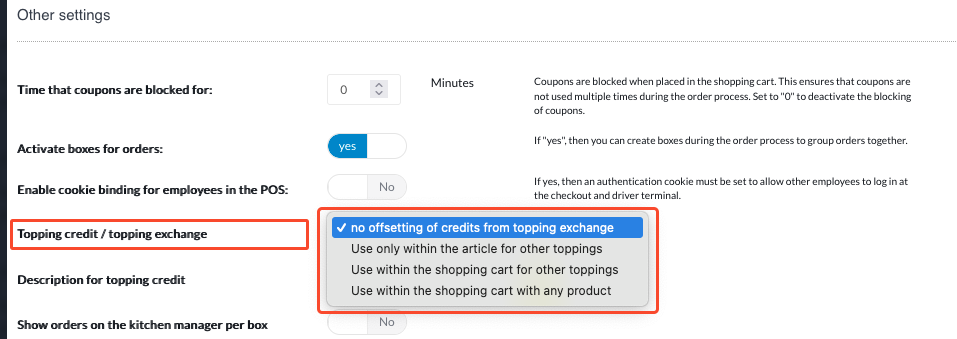
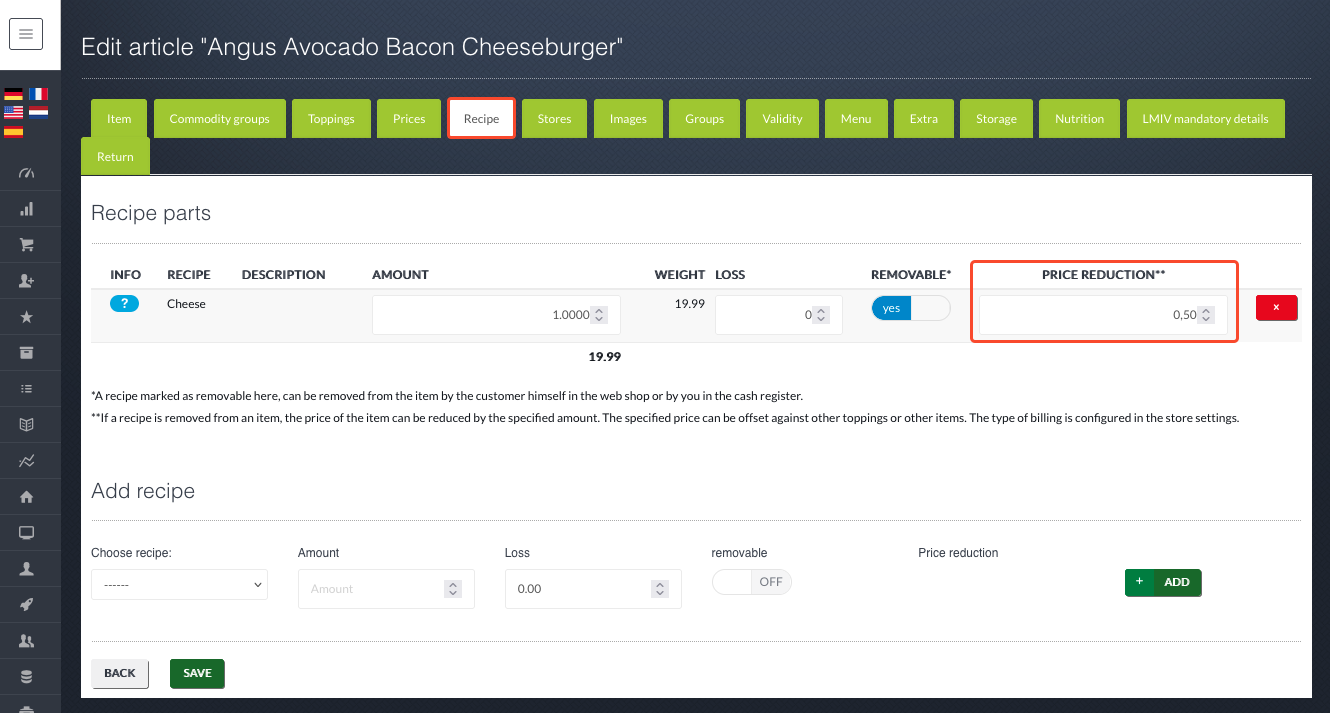
Important: In the second step, we explain where the value of the ingredients that can be deselected is specified. This value is entered globally, i.e. the store itself can only decide whether and how it wants to use the function or not. However, it cannot adjust the prices individually. These are identical for all stores.
The first step in creating the topping exchange should be to choose the variant you want to use. To do this, go to the category "Store" --> under category sub-item "Stores" --> at the green "pen symbol" button "Edit" --> to tab "Settings" --> then "Other settings" and choose between 3 options.
- Use only within the article for other toppings: Here, the discount can only be applied to the same item and its toppings by deselecting a topping for a variable item in the shopping cart. Example: Hawaiian pizza is selected without pineapple. This discounts the item by, for example, €1. This €1 can now be used as a discount for the pizza or the customer can choose a different topping for the Hawaiian pizza, the value of which is used to offset the discount.
- Use within the shopping cart for other toppings: Here, the discount resulting from deselecting a topping can be offset against the toppings of all items in the shopping cart. Example: The shopping cart contains Hawaiian pizza and salami pizza. The Hawaiian pizza is selected without pineapple. This discounts the item by, for example, €1. This €1 can now be used as a discount on the toppings of both pizzas.
- Use within the shopping cart with any product: Similar to option 2, the discount granted is applied to the entire shopping cart. However, not only to the toppings. The discount granted can also be applied to the entire invoice.
- Use within the shopping cart with any product: Similar to option 2, the discount granted is applied to the entire shopping cart. However, not only to the toppings. The discount granted can also be applied to the entire invoice.
As a second step, go to your article overview and edit the articles for which you want to use these functions. Go to the tab "Recipe", around the "Price reduction" to be set.
If not already done, the first step should be to create the recipes and add them to the articles.
If not already done, the first step should be to create the recipes and add them to the articles.
Related Articles
Topping groups
Topping groups are “collections” of toppings. These are displayed in the POS, in the webshop or in the SOT, for example. Topping groups are assigned to the item in the item configuration under the Toppings tab - topping groups can always be activated ...Half/half topping
What A half/half topping is a variant in which different toppings are spread on one half of a product, e.g. the left half of a pizza is Pizza Salami and the right half is Pizza Funghi. Where Admin: Item > Item. Overview There are two possible ...Items import
The article import is mainly intended for the initial import of articles. ("Normal") article import Here the following points are to be considered: 1. The file must be a text or Excel file. The individual columns must be separated by commas. 2. If ...Item (edit)
What Items can be used to create and edit products, such as sales items, toppings, menus, raw materials, credits or packaging, as well as to store specific details for each individual product. Where Admin: Item > Item. Item When creating a new item, ...Loyalty-Rules
What In the Loyalty-Rules section, rules can be created about when and how many loyalty points the customer will receive. Where Admin: Incentives > Loyalty-Rules. The Loyalty-Rules can be found under Admin: Incentives > Loyalty-Rules. This requires ...